How to Factory Reset Your Amazon Fire Stick
If you're experiencing issues with your Amazon Fire Stick, such as slow performance or apps not functioning properly, factory resetting may be necessary. Factory resetting your Fire Stick will erase all of the data and settings, bringing it back to its original state. In this article, we'll explore the reasons why you may need to factory reset your Fire Stick, the process of doing so, and what to do after the reset.
Before proceeding with the factory reset, it's essential to back up any data or settings that you want to keep. This can be done by going to the Settings menu and selecting "My Fire TV" > "Back Up and Restore" > "Backup."
If you're interested in learning more about Amazon Fire Stick, check out these helpful resources:
- How Amazon Fire Stick is Taking Over TV Viewing
- How to Jailbreak Amazon Firestick
- How Does Amazon Firestick Work?
Reasons to Factory Reset Your Amazon Fire Stick
There are several reasons why you may need to factory reset your Amazon Fire Stick:
- Resolving slow performance or app issues
- Fixing glitches or freezes
- Resetting parental controls
- Selling or giving away the device
If you've tried other troubleshooting methods, such as clearing cache or force stopping apps, and the issues persist, a factory reset may be necessary.
How to Factory Reset Your Amazon Fire Stick
There are several methods for factory resetting your Amazon Fire Stick:
Method 1: From the Fire Stick Settings
- Go to the "Settings" menu on your Fire Stick.
- Select "My Fire TV" or "Device" > "Reset to Factory Defaults."
- Confirm the factory reset by selecting "Reset."
Method 2: Using the Fire TV Remote
- Press and hold the "Back" button and the "Right" directional button on your Fire TV remote for 10 seconds.
- Select "Reset" from the on-screen menu.
- Confirm the factory reset by selecting "Reset."
Method 3: Using the Amazon Fire TV App
- Open the Amazon Fire TV app on your mobile device.
- Select the "Devices" tab.
- Select your Fire Stick and choose "Factory Reset."
Once the factory reset is initiated, your Fire Stick will restart and erase all data and settings. The process may take a few minutes.
What to Do After Factory Resetting Your Amazon Fire Stick
After the factory reset, you'll need to set up your Fire Stick again:
- Connect to the internet by selecting a Wi-Fi network and entering the password.
- Sign in to your Amazon account.
- Re-download any previously installed apps and content from the Amazon App Store.
It's also a good idea to double-check the Fire Stick settings to ensure they're configured to your preferences.
Frequently Asked Questions
Q. Will factory resetting my Fire Stick delete all of my apps and data?
Yes, factory resetting your Fire Stick will erase all of the data and settings, including downloaded apps and content.
Q. Can I recover data after factory resetting my Fire Stick?
No, once you've factory reset your Fire Stick, it's not possible to recover the erased data.
Q. What should I do if my Fire Stick remote doesn't work after a factory reset?
If your Fire Stick remote doesn't work after a factory reset, try the following steps:
Remove the batteries from the remote and insert them again.
Hold down the "Home" button on the remote for at least 10 seconds to pair it with the Fire Stick.
If the remote still doesn't work, try replacing the batteries or using the Amazon Fire TV app on your mobile device as a remote.
Q. Can I undo a factory reset on my Fire Stick?
No, once you've initiated a factory reset, it cannot be undone. The only way to restore the data is by reinstalling the apps and content from scratch.
Conclusion
Factory resetting your Amazon Fire Stick is a straightforward process that can help resolve many issues. However, it's essential to back up any data and settings before resetting and be aware that it will erase all of the data and settings. By following the steps outlined in this guide, you can perform a factory reset on your Fire Stick and set it up again quickly. If you encounter any issues during the process, don't hesitate to reach out to Amazon support or consult our other Fire Stick guides, such as How to Get the Most Out of Your Amazon Fire Stick.
Conclusion :
Resetting your Amazon Fire Stick back to its factory settings is a pretty simple process. Just follow the steps outlined above and you'll have it done in no time.
Factory resetting your Amazon Fire Stick is a great way to start fresh with the device or to get it ready for someone else to use. It's quick and easy to do, and only takes a few minutes. So if you're looking to wipe your Amazon Fire Stick clean, follow the steps above and you'll have it done in no time!


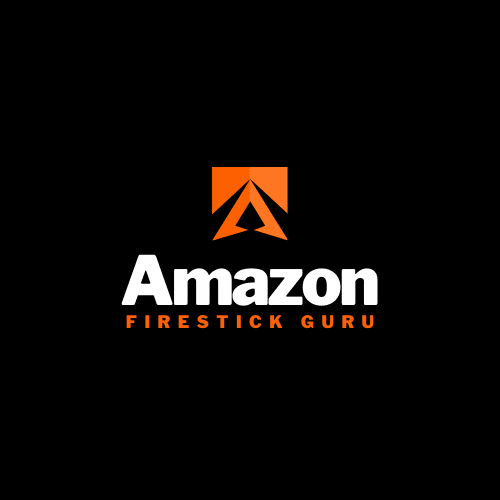



0 Comments