How Does the Amazon Firestick Work?
If you are looking for a way to stream your favorite movies, TV shows, and music from the comfort of your own home, the Amazon Firestick is an excellent device to consider. The Firestick is a small, easy-to-use streaming device that plugs directly into your TV's HDMI port, allowing you to access a wide range of content from your favorite streaming services. But how does the Amazon Firestick work, and how can you get the most out of this amazing device? In this article, we will explore the ins and outs of the Amazon Firestick, from its hardware components to its software features and everything in between.
The Hardware Components of the Amazon Firestick
Before we dive into how the Firestick works, let's take a closer look at its hardware components. The Amazon Firestick is a small, black device that measures 3.4 x 1.2 x 0.5 inches and weighs just 1.1 ounces. Despite its small size, the Firestick packs a powerful punch, thanks to its technical specifications. The device features a quad-core processor, 8GB of internal storage, and 1GB of RAM. It also comes equipped with Wi-Fi connectivity and an HDMI port that allows you to connect the Firestick to your TV.
In addition to these hardware components, the Amazon Firestick also comes with a remote control. The remote features a simple design and includes all the essential buttons you need to navigate the Firestick's interface. You can use the remote to search for content, launch apps, and control playback. If you prefer, you can also control the Firestick using the Amazon Fire TV app, which is available for both iOS and Android devices.
Setting up the Amazon Firestick
Once you have your Firestick, the first thing you need to do is set it up. The process is straightforward, and you can complete it in just a few minutes. To get started, plug the Firestick into your TV's HDMI port and connect it to a power source. Once you turn on your TV, you should see the Amazon logo appear on the screen.
The next step is to connect the Firestick to your Wi-Fi network. You will be prompted to enter your Wi-Fi credentials during the setup process. Once you have connected to your Wi-Fi network, you can begin customizing your Firestick by downloading apps, creating profiles, and more.
If you want to explore the full potential of your Firestick, you can check out this blog post on Amazon Firestick apps. This post provides recommendations for some of the best apps to download on your Firestick, including streaming services, games, and more.
Using the Amazon Firestick
Once your Firestick is set up, you can start using it to stream your favorite content. The Firestick's user interface is designed to be simple and easy to use, even for people who are not tech-savvy. You can navigate the interface using the remote control or the Amazon Fire TV app.
The Firestick gives you access to a wide range of apps and streaming services, including Netflix, Hulu, Amazon Prime Video, and more. You can also use the Firestick to access live TV, sports, and news content. If you want to personalize your streaming experience, you can create profiles for different users, set parental controls, and customize the Firestick's interface.
If you want to access local channels on your Firestick, you can check out this blog post on how to install local channels on Amazon Firestick. This post provides step-by-step instructions for installing and configuring a TV antenna and using a third-party app to access local channels on your Firestick.
If you are experiencing any issues with your Firestick, there are plenty of resources available to help you troubleshoot and resolve any problems. For example, if your Firestick is not recognizing your Wi-Fi network, you can check out this blog post on what to do if your Amazon Firestick is not recognizing Wi-Fi. This post provides troubleshooting tips for resolving Wi-Fi connectivity issues on your Firestick, such as restarting your router, resetting your Firestick, and more.
In some cases, you may need to perform a factory reset on your Firestick to resolve issues. This blog post on how to factory reset your Amazon Firestick provides step-by-step instructions for resetting your device to its original settings.
Jailbreaking the Amazon Firestick
While the Firestick is a powerful device on its own, some users may want to explore its full range of capabilities by jailbreaking it. Jailbreaking the Firestick involves removing the device's restrictions, allowing you to install apps and access content that is not available through the Amazon Appstore.
If you are interested in jailbreaking your Firestick, you can check out this blog post on how to jailbreak Amazon Firestick. This post provides step-by-step instructions for jailbreaking your Firestick, as well as information on the risks and benefits of jailbreaking.
The Future of the Amazon Firestick
As the popularity of streaming services continues to grow, the Amazon Firestick is poised to play an even larger role in the world of entertainment. According to this blog post on how Amazon Firestick is taking over TV, the Firestick is becoming an increasingly popular device for cord-cutters who are looking for a more affordable way to access their favorite content.
Whether you are a die-hard fan of streaming services or simply looking for a more convenient way to watch your favorite shows and movies, the Amazon Firestick is an excellent device to consider. With its powerful hardware, easy-to-use interface, and a wide range of features and capabilities, the Firestick is a great investment for anyone who wants to enjoy high-quality entertainment in the comfort of their own home.## FAQs
What is the Amazon Firestick?
The Amazon Firestick is a small streaming device that connects to your TV's HDMI port, allowing you to stream a wide range of content from the internet. With the Firestick, you can access popular streaming services like Netflix, Amazon Prime Video, Hulu, and more.
How does the Amazon Firestick work?
The Firestick works by connecting to your TV's HDMI port and connecting to your home Wi-Fi network. Once connected, you can download apps and stream content directly to your TV.
Can I install local channels on the Amazon Firestick?
Yes, you can install local channels on your Firestick using a third-party app like HDHomeRun or Pluto TV. You can find step-by-step instructions on how to do this in this blog post on how to install local channels on Amazon Firestick.
How do I reset my Amazon Firestick?
To reset your Firestick to its factory settings, go to "Settings" > "My Fire TV" > "Reset to Factory Defaults". You can find detailed instructions on how to do this in this blog post on how to factory reset your Amazon Firestick.
Can I jailbreak my Amazon Firestick?
Yes, you can jailbreak your Firestick to remove its restrictions and gain access to a wider range of content and apps. You can find step-by-step instructions on how to do this in this blog post on how to jailbreak Amazon Firestick.
What should I do if my Amazon Firestick remote is not working?
If your Firestick remote is not working, you can try troubleshooting tips like replacing the batteries, resetting the remote, or restarting the Firestick. You can find more information on how to troubleshoot Firestick remote issues in this blog post on why your Amazon Firestick remote won't work.
Conclusion
In conclusion, the Amazon Firestick is an excellent device for anyone who wants to access a wide range of streaming content from the comfort of their own home. Whether you are interested in movies, TV shows, sports, or news, the Firestick has something for everyone. With its powerful hardware, intuitive interface, and a wide range of features and capabilities, the Firestick is a must-have device for any entertainment enthusiast.
If you want to get the most out of your Firestick, it's important to explore its full range of capabilities. Whether you want to install local channels, jailbreak the device, or troubleshoot any issues you may encounter, there are plenty of resources available to help you along the way.
The Amazon Fire Stick is a great way to get all of your favorite streaming content in one place. Thanks to its easy setup and support for 4K Ultra HD streaming, the Amazon Fire Stick is one of the best streaming devices on the market


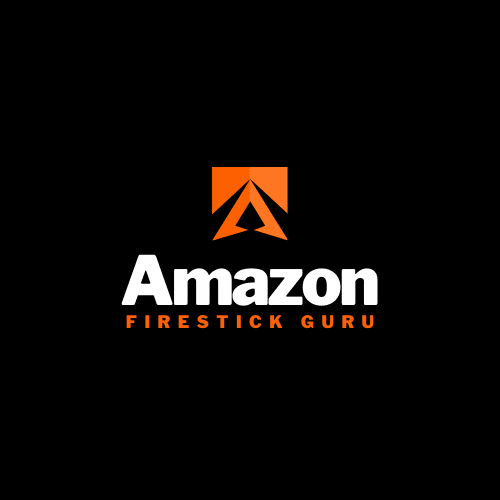



0 Comments