How to Install Kodi on Amazon Fire Stick
The Amazon Fire Stick is a popular streaming device that allows users to access a wide variety of content from popular streaming services like Netflix, Hulu, and Amazon Prime Video. However, there are many other features and capabilities of the Fire Stick that you may not be aware of. In this article, we'll explore how to install Kodi on Amazon Fire Stick and get the most out of your streaming experience.
Understanding Amazon Fire Stick
Before we dive into installing Kodi on Amazon Fire Stick, let's take a brief overview of Amazon Fire Stick.
The Amazon Fire Stick is a small device that plugs into your TV's HDMI port and allows you to stream content from a variety of sources. It comes with a remote control that allows you to navigate through the various menus and select the content you want to watch.
How to Install Kodi on Amazon Fire Stick
Kodi is a free and open-source media player that allows you to access a wide range of content, including movies, TV shows, live sports, and music. Here's how to install Kodi on Amazon Fire Stick:
Step 1: Enable installation from unknown sources
By default, Amazon Fire Stick does not allow installation of third-party apps. Therefore, you need to enable installation from unknown sources before you can install Kodi.
Step 2: Download the Downloader app
To download Kodi on your Amazon Fire Stick, you need to download the Downloader app from the Amazon Appstore. Here's how to do it:
- From the home screen, go to "Search."
- Type in "Downloader" and select the Downloader app.
- Download and install the app.
Step 3: Download and install Kodi
Now that you have the Downloader app, you can use it to download and install Kodi on your Amazon Fire Stick. Here's how to do it:
- Open the Downloader app.
- Type in the URL of the Kodi APK file. You can find the latest version of Kodi APK on the Kodi official website.
- Download the APK file.
- Install the APK file.
Once you have installed Kodi on your Amazon Fire Stick, you can access it from the "Apps" menu on the home screen.
Getting the Most Out of Kodi on Amazon Fire Stick
Now that you have installed Kodi on your Amazon Fire Stick, let's explore some of the ways you can get the most out of Kodi.
Using Kodi add-ons and repositories
Kodi add-ons and repositories are what allow you to access various sources of media. Here's how to install add-ons and repositories on your Amazon Fire Stick:
- Installing add-ons from the official Kodi repository - From the add-ons menu, select "Install from repository" and browse the official Kodi repository to find the add-on you want to install.
- Installing third-party add-ons and repositories - You can install third-party add-ons and repositories by entering their URLs into the file manager within Kodi.
Customizing Kodi settings
Kodi has many settings that you can customize to your liking. Here are a few settings you may want to adjust:
- Display and sound settings - You can adjust the resolution and audio settings to optimize your viewing experience.
- Playback settings - You can adjust the playback settings to improve performance and playback quality.
- Network settings - You can configure network settings to optimize streaming performance.
Troubleshooting common issues with Kodi on your Amazon Fire Stick
If you experience issues with Kodi on your Amazon Fire Stick, here are some troubleshooting tips:
Kodi not loading or crashing
If Kodi is not loading or crashing on your Amazon Fire Stick, try the following:
- Restart Kodi - Sometimes, restarting Kodi can resolve the issue.
- Clear Kodi cache - Clearing the cache can improve performance and resolve issues with Kodi.
- Reinstall Kodi - If all else fails, you may need to uninstall and reinstall Kodi.
Kodi add-ons not working
If your Kodi add-ons are not working, try the following:
- Update Kodi - Make sure you have the latest version of Kodi installed.
- Update add-ons - Check for updates for your add-ons and install them.
- Check add-on compatibility - Some add-ons may not be compatible with the version of Kodi you are using.
Conclusion
Installing Kodi on Amazon Fire Stick can enhance your streaming experience by providing access to a wider range of content. By enabling installation from unknown sources, downloading the Downloader app, and installing Kodi, you can unlock the full potential of your Amazon Fire Stick. Additionally, customizing Kodi settings and troubleshooting common issues can help you get the most out of Kodi on your Fire Stick.
Don't forget to explore additional features and apps to further enhance your streaming experience with Amazon Fire Stick. For more information on Amazon Fire Stick and related topics, check out Amazon Fire Stick Guru.
1. Is Kodi legal to use on Amazon Fire Stick?
Yes, Kodi is legal to use on Amazon Fire Stick. However, some add-ons and content may not be legal to access. It is your responsibility to ensure that you are not accessing copyrighted content illegally.
2. Do I need to jailbreak my Amazon Fire Stick to install Kodi?
No, you do not need to jailbreak your Amazon Fire Stick to install Kodi. However, you do need to enable installation from unknown sources in the settings.
3. Can I install Kodi on Amazon Fire Stick 4K?
Yes, you can install Kodi on Amazon Fire Stick 4K using the same process as installing Kodi on other Fire Stick models.
4. How do I update Kodi on Amazon Fire Stick?
You can update Kodi on Amazon Fire Stick by downloading and installing the latest version of Kodi APK file from the official Kodi website.
5. Can I use Kodi on multiple devices with one Amazon Fire Stick?
Yes, you can use Kodi on multiple devices with one Amazon Fire Stick. However, you will need to install Kodi on each device separately.
I hope these FAQs help answer any questions you may have about installing Kodi on Amazon Fire Stick.
Conclusion:
Installing Kodi on Amazon Fire Stick is relatively simple and only takes a few minutes. By following the steps outlined in this blog post, you will be ableto enjoy all of Kodi’s features in no time at all!


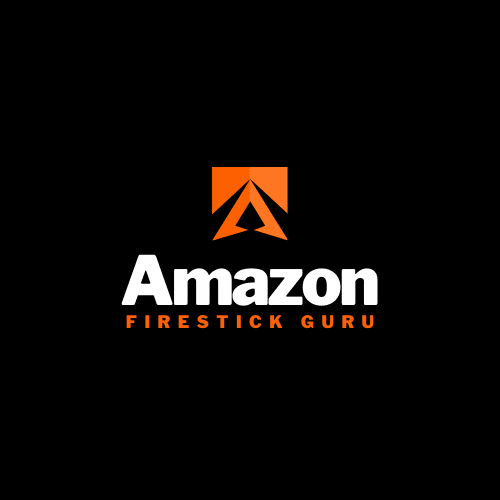



0 Comments