Amazon Fire Stick Not Recognizing Amazon Account: Troubleshooting Guide
Amazon Fire Stick is a popular streaming device that allows you to access a wide range of entertainment options. However, sometimes you may encounter an issue where your Fire Stick doesn't recognize your Amazon account. This can be frustrating, but fortunately, there are several ways to troubleshoot this issue.
Reasons Why Amazon Fire Stick May Not Recognize Amazon Account
There are several reasons why your Fire Stick may not recognize your Amazon account:
Outdated software: Your Fire Stick may not recognize your Amazon account if the software is outdated. Ensure that your device is running the latest software version.
Internet connection issues: If your internet connection is slow or unstable, your Fire Stick may not recognize your Amazon account. Check your internet connection speed and stability.
Account-related problems: If there's an issue with your Amazon account, such as incorrect login credentials or an expired subscription, your Fire Stick may not recognize your account.
Technical issues: There could be technical issues with your Fire Stick that prevent it from recognizing your Amazon account.
How to Troubleshoot Amazon Fire Stick Not Recognizing Amazon Account
Here are the steps you can take to troubleshoot the issue:
Step 1: Verify internet connectivity
Go to Settings on your Fire Stick and select "Network."
Check if your Fire Stick is connected to the internet. If not, connect it to a stable Wi-Fi network.
Check the internet speed by running a speed test. You can do this by downloading and installing the Speedtest app from the Amazon App Store.
If the speed is slow or unstable, try resetting your router or contacting your internet service provider.
Step 2: Check account credentials
Go to Settings on your Fire Stick and select "My Account."
Check if the account information is correct. Ensure that you have entered the correct email address and password.
If you have recently changed your password, make sure to update it on your Fire Stick as well.
Step 3: Update Amazon Fire Stick software
Go to Settings on your Fire Stick and select "My Fire TV."
Select "About" and then select "Check for Updates."
If there's an update available, download and install it.
Step 4: Restart Amazon Fire Stick
Go to Settings on your Fire Stick and select "My Fire TV."
Select "Restart" and confirm.
Step 5: Contact Amazon support
If none of the above steps work, contact Amazon support to troubleshoot the issue.
Frequently Asked Questions
Q. What should I do if my Amazon account has been hacked?
If you suspect that your Amazon account has been hacked, contact Amazon support immediately. They will guide you through the process of securing your account and recovering any lost information.
Q. How can I prevent my Fire Stick from losing my Amazon account credentials?
Make sure that you have enabled two-factor authentication for your Amazon account. This will add an extra layer of security to your account and prevent unauthorized access.
Q. How can I access local channels on my Fire Stick?
You can access local channels on your Fire Stick by installing an app that provides access to local broadcast channels. One popular app for this purpose is Locast. You can also check out our article on How to Install Local Channels on Amazon Fire Stick for a step-by-step guide.
Q. How can I install Kodi on my Fire Stick?
Kodi is a popular media player that can be installed on Fire Stick. To learn how to install Kodi on your Fire Stick, check out our article on How to Install Kodi on Amazon Fire Stick.
Q. What other apps are available on Fire Stick?
There are many apps available on Fire Stick that offer a variety of entertainment options. Some popular apps include Netflix, Hulu, Disney+, and YouTube. You can check out our article on Amazon Firestick Apps: Top 10 Must-Have Apps for a list of recommended apps.
Conclusion
Amazon Fire Stick not recognizing Amazon account can be a frustrating issue, but it's usually easy to troubleshoot. By following the steps outlined in this guide, you can quickly identify and resolve the issue. If you still can't get your Fire Stick to recognize your Amazon account, don't hesitate to contact Amazon support for further assistance.
.Conclusion :
If you're having trouble getting your firestick to recognize your Amazon account, there are a few different things that could be causing the problem. First, make sure that your Amazon account is set up as a primary account on the firestick. If that doesn't work, try restarting your firestick or contacting Amazon customer support. With any luck, one of these solutions will solve the problem and you'll be able to enjoy your firestick again in no time!
If your Amazon Fire Stick isn't recognizing your Amazon account, there are a few things you can try to fix the problem. First, make sure you're entering the correct email address and password for your account. If that doesn't work, try restarting your Fire Stick or unplugging it from the power adapter for 30 seconds and then plugging it back in. If you're still having trouble, contact Amazon customer service for help.


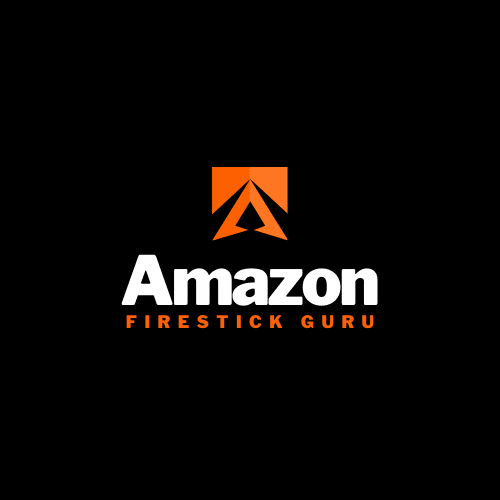



0 Comments