Disney+ Won't Load on Amazon Fire Stick
Disney+ is a popular streaming service that allows users to watch movies and TV shows from Disney, Pixar, Marvel, Star Wars, National Geographic, and more. However, sometimes users may encounter an issue where Disney+ won't load on their Amazon Fire Stick. In this article, we'll explore troubleshooting steps to fix this issue and common problems that may occur.
If you're interested in learning more about Amazon Fire Stick, check out these helpful resources like How Amazon Fire Stick is Taking Over TV Viewing, How to Jailbreak Amazon Firestick, and How Does Amazon Firestick Work?.
Troubleshooting Steps
If you're experiencing an issue where Disney+ won't load on your Amazon Fire Stick, try these troubleshooting steps:
Step 1: Check Your Internet Connection
Make sure your Fire Stick is connected to a stable internet connection. If your internet connection is slow or unstable, it may cause issues with the Disney+ app. You can check your internet speed by going to the "Settings" menu on your Fire Stick and selecting "Network" > "Check Network Status." If your internet speed is slow, try resetting your modem or contacting your internet service provider.
Step 2: Clear App Cache and Data
Sometimes clearing the cache and data of the Disney+ app can resolve loading issues. To do this, go to the "Settings" menu on your Fire Stick and select "Applications" > "Manage Installed Applications" > "Disney+" > "Clear Cache" and "Clear Data."
Step 3: Uninstall and Reinstall the App
If clearing the cache and data doesn't fix the issue, try uninstalling and reinstalling the Disney+ app. To do this, go to the "Settings" menu on your Fire Stick and select "Applications" > "Manage Installed Applications" > "Disney+" > "Uninstall." Then, go to the Amazon App Store and reinstall the app.
Step 4: Update the Fire Stick Software
Make sure your Fire Stick is running the latest software version. To check for software updates, go to the "Settings" menu on your Fire Stick and select "My Fire TV" > "About" > "Check for Updates." If an update is available, select "Install Update."
Step 5: Contact Disney+ Support
If none of the above steps fix the issue, contact Disney+ support for further assistance. You can reach them via their website or app.
Other Common Issues
In addition to loading issues, other common issues with the Disney+ app on Fire Stick include:
- Audio and video issues
- App freezing or crashing
- Disney+ app not available on the Amazon App Store
To learn more about how to fix these issues, check out this guide on Amazon Fire Stick Apps.
Additional Resources
For more tips and tricks on using your Amazon Fire Stick, check out this guide on How to Get the Most Out of Your Amazon Fire Stick.
Conclusion
If you're experiencing an issue where Disney+ won't load on your Amazon Fire Stick, try these troubleshooting steps to fix the issue. Checking your internet connection, clearing app cache and data, uninstalling and reinstalling the app, updating the Fire Stick software, and contacting Disney+ support are all effective solutions. Additionally, it's important to be aware of other common issues with the Disney+ app and how to fix them.
If you're looking for more information on Amazon Fire Stick and how it works, check out these helpful resources:
- How Amazon Fire Stick is Taking Over TV Viewing
- How to Jailbreak Amazon Firestick
- How Does Amazon Firestick Work?
By following these troubleshooting steps and keeping yourself informed about common issues with the Disney+ app, you can enjoy seamless streaming on your Amazon Fire Stick.
- Why won't Disney+ load on my Amazon Fire Stick?
There are several reasons why Disney+ may not be loading on your Fire Stick. This can be due to a slow or unstable internet connection, app cache and data issues, outdated software, or problems with the app itself.
- How do I fix Disney+ not loading on my Fire Stick?
You can try troubleshooting steps such as checking your internet connection, clearing app cache and data, uninstalling and reinstalling the app, updating the Fire Stick software, and contacting Disney+ support.
- Can I watch Disney+ on Amazon Fire Stick?
Yes, you can watch Disney+ on Amazon Fire Stick by downloading the app from the Amazon App Store.
- Why is the audio or video not working on Disney+?
If you're experiencing issues with audio or video on Disney+, try troubleshooting steps such as checking your internet connection, clearing app cache and data, and ensuring that your Fire Stick software is up to date.
- Why is the Disney+ app not available on the Amazon App Store?
If the Disney+ app is not available on the Amazon App Store, it may be due to regional availability or compatibility issues. Try contacting Disney+ support for further assistance.
Hopefully, these FAQs help address some of the common questions and concerns related to Disney+ not loading on Amazon Fire Stick.
Conclusion:
If you are having trouble loading Disney Plus on your Amazon Fire Stick, there are a few potential solutions. First, check your internet connection and make sure that you are using a wired connection if possible. If that doesn't work, try restarting your Fire Stick. Lastly, if there is still a problem, try resetting your password or contacting customer support. We hope these steps help you fix the "Disney+ Won't Load on Amazon Fire Stick" error! If you're still having trouble after trying all of these steps, reach out to Amazon customer support for additional help.


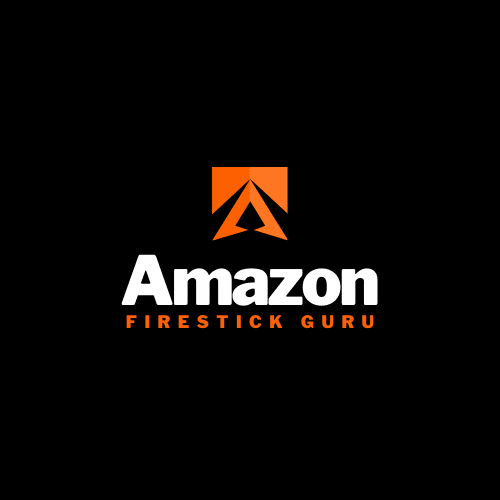



0 Comments